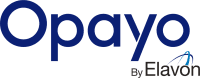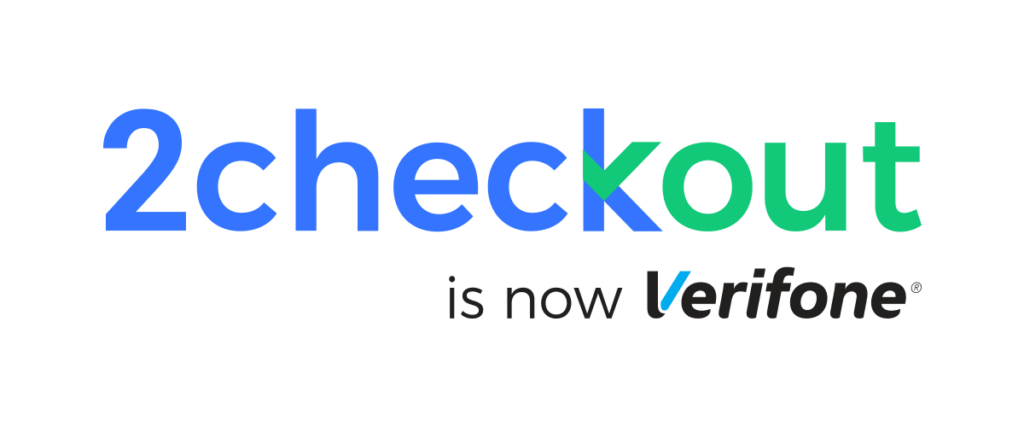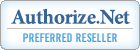A.) QuickBooks Credentials
In order to accept payments through QuickBooks Payment API on your website you must first register for a QuickBooks Account here and get Payments API activated on your account.
To Process payment with your Intuit Merchant account, you need the following things.
- Client ID
- Client Secret
B.) Setting Up and Testing the QuickBooks Gateway
You need to test the QuickBooks payment system before Processing “Live Transaction”. If you don’t have Sandbox Account you can register for it here.
- You need to register your website as an App at Intuit Developer Site to do so follow the steps below.
- Log in to your developer account at https://developer.intuit.com/ If you don’t have an account create one.
- Once logged in Click on My Apps and follow the step below.
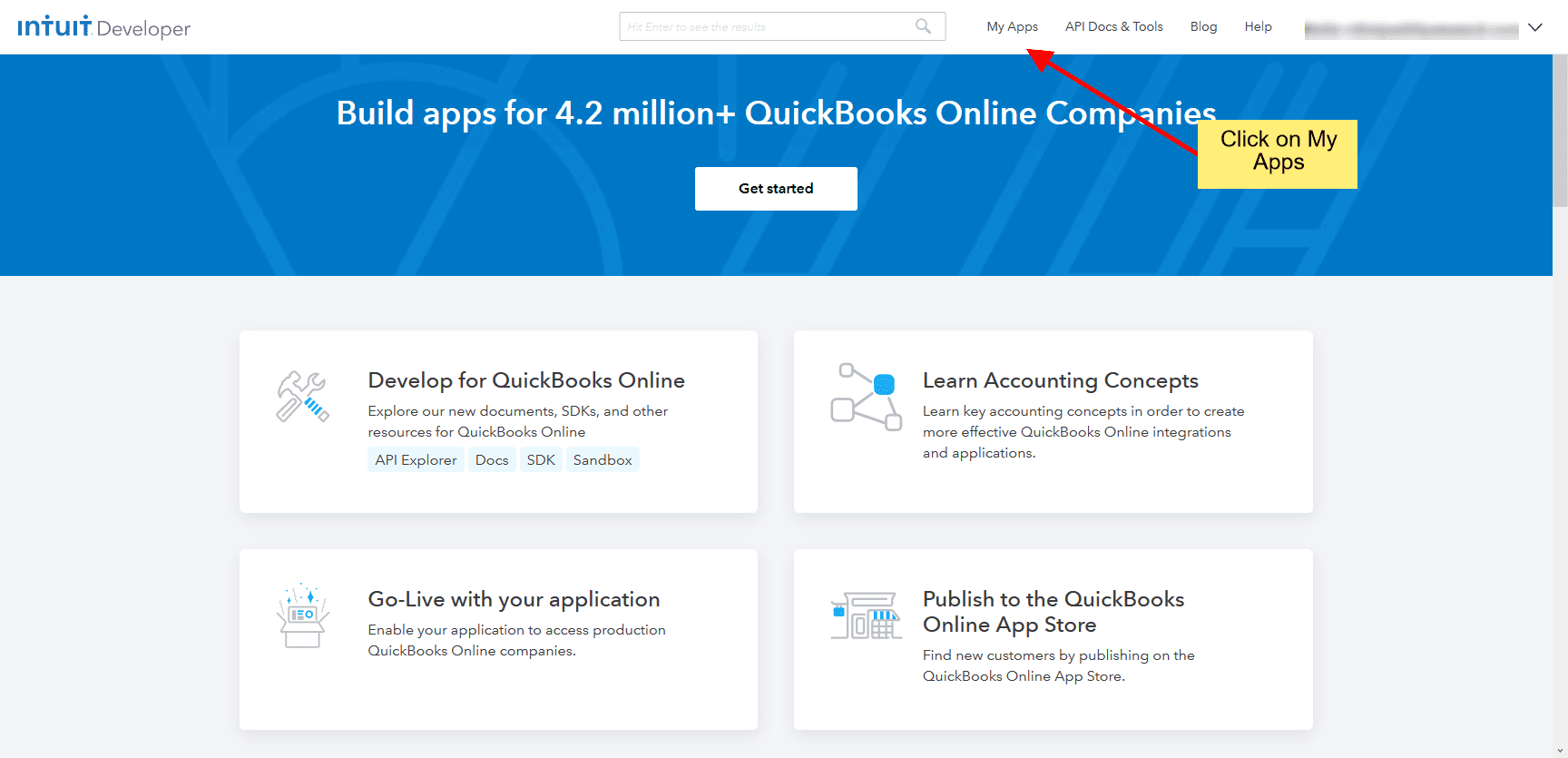

- On the page below, you need to select the QuickBooks Online and Payments as the type of the App.
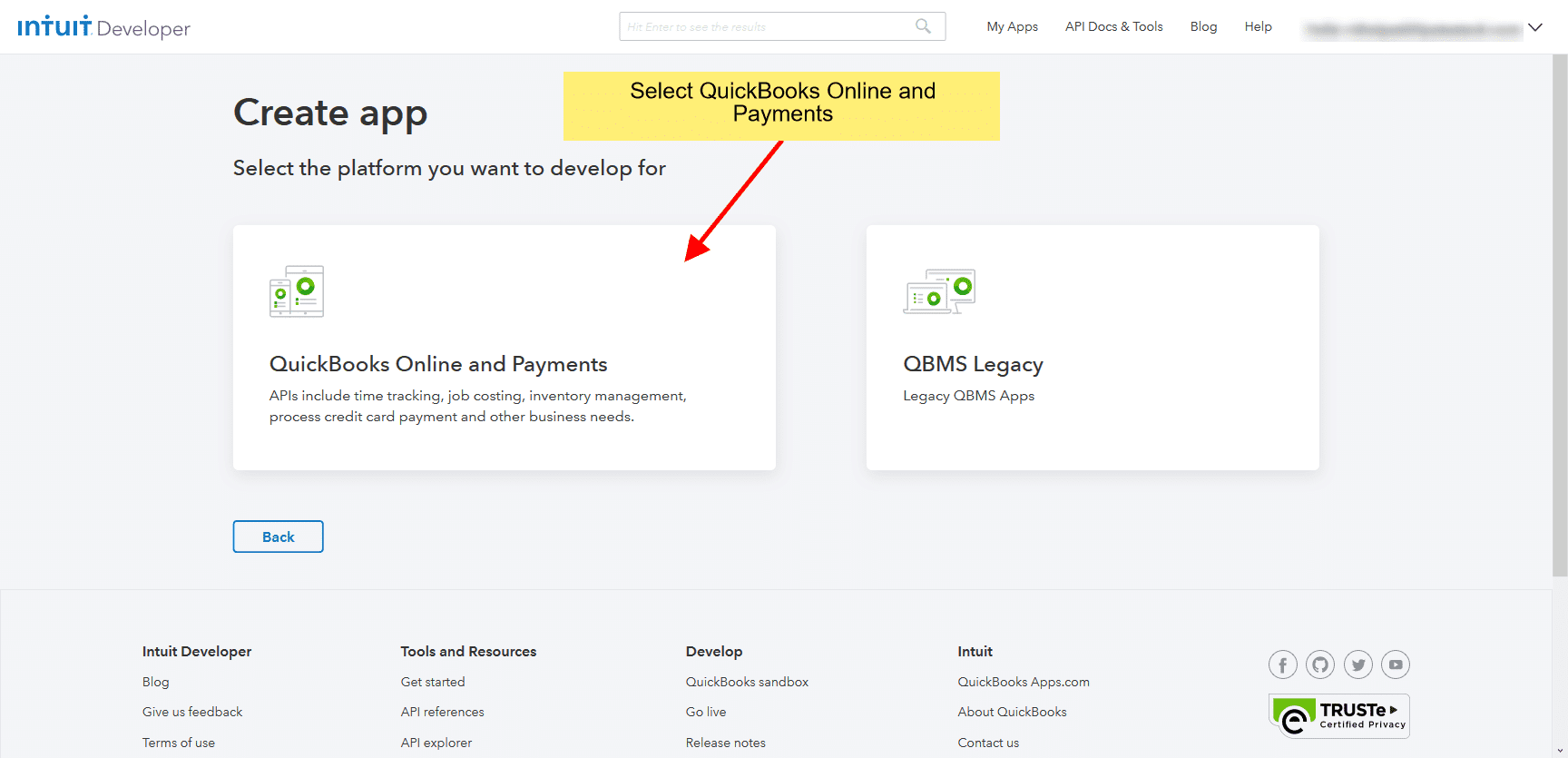
- Here you will have to give a Name to your App and Select the scope as Payments as this app will be for accepting payments on your site.
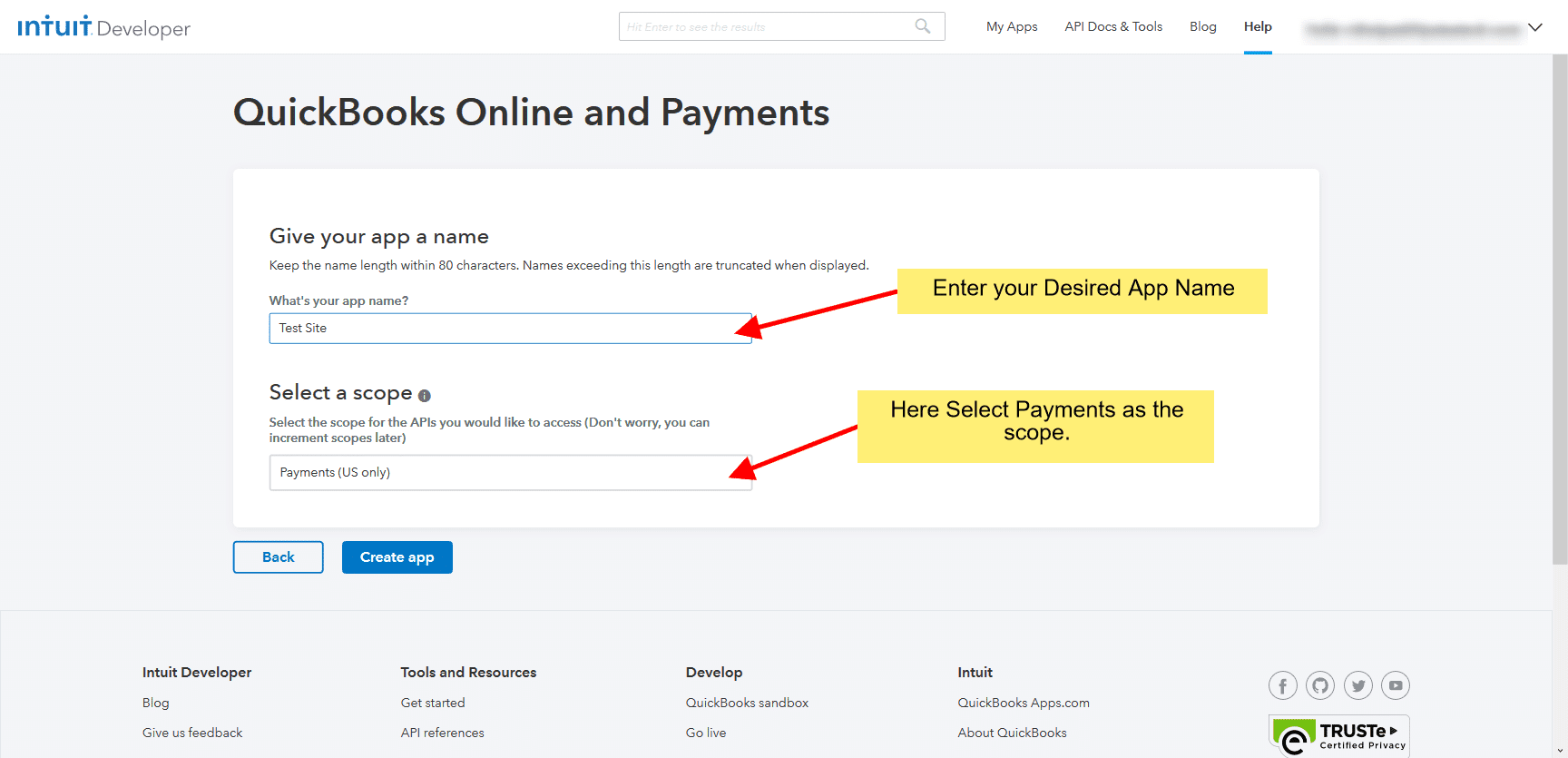
- On the Develop your App page you can access both Development and Production Credentials to be used with the plugin.
- If you would like to test the plugin out use the Key and OAuth section under Development Tab and if you would like to accept Live Payment use the Key and OAuth section under Production Tab.
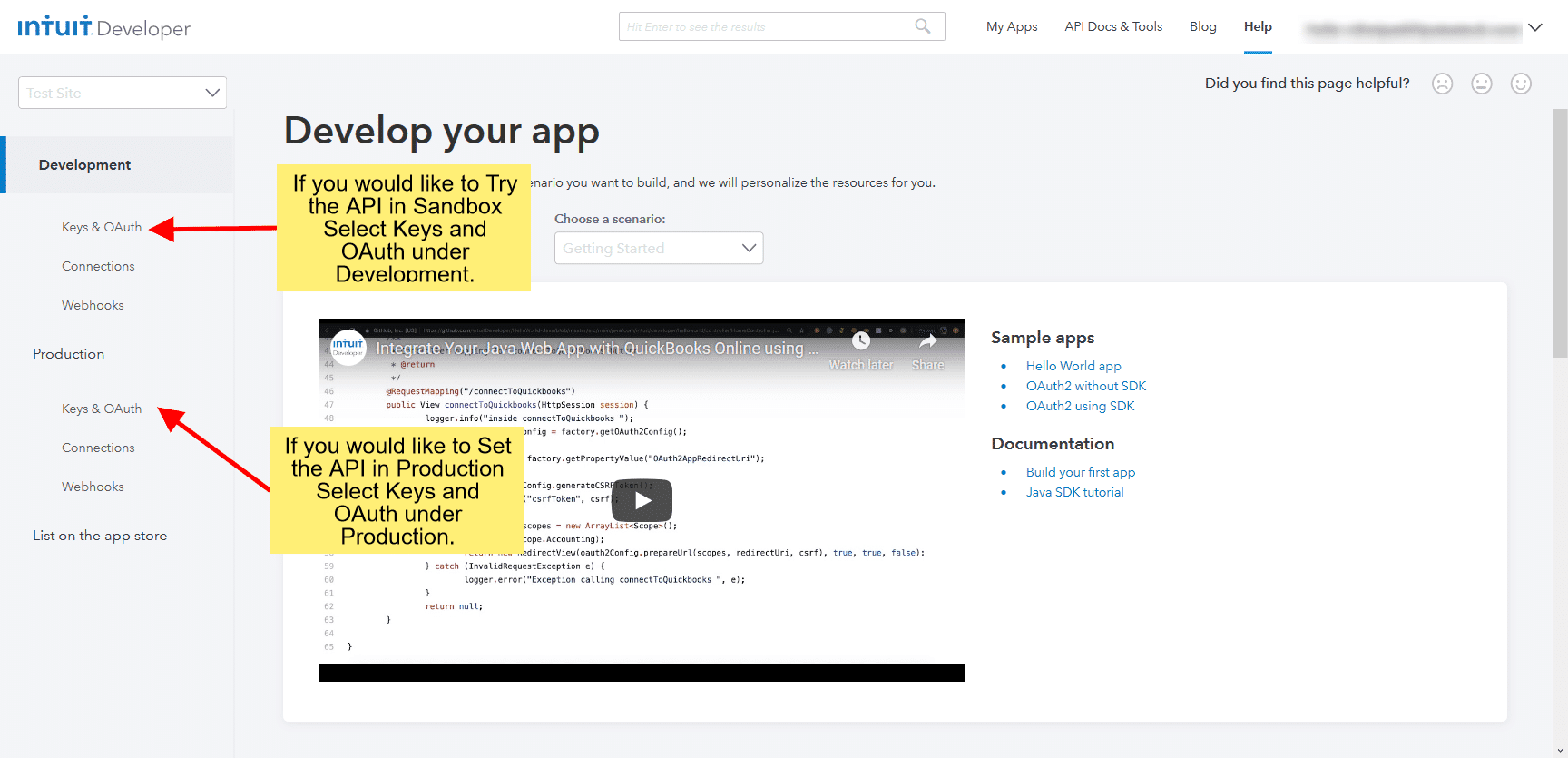
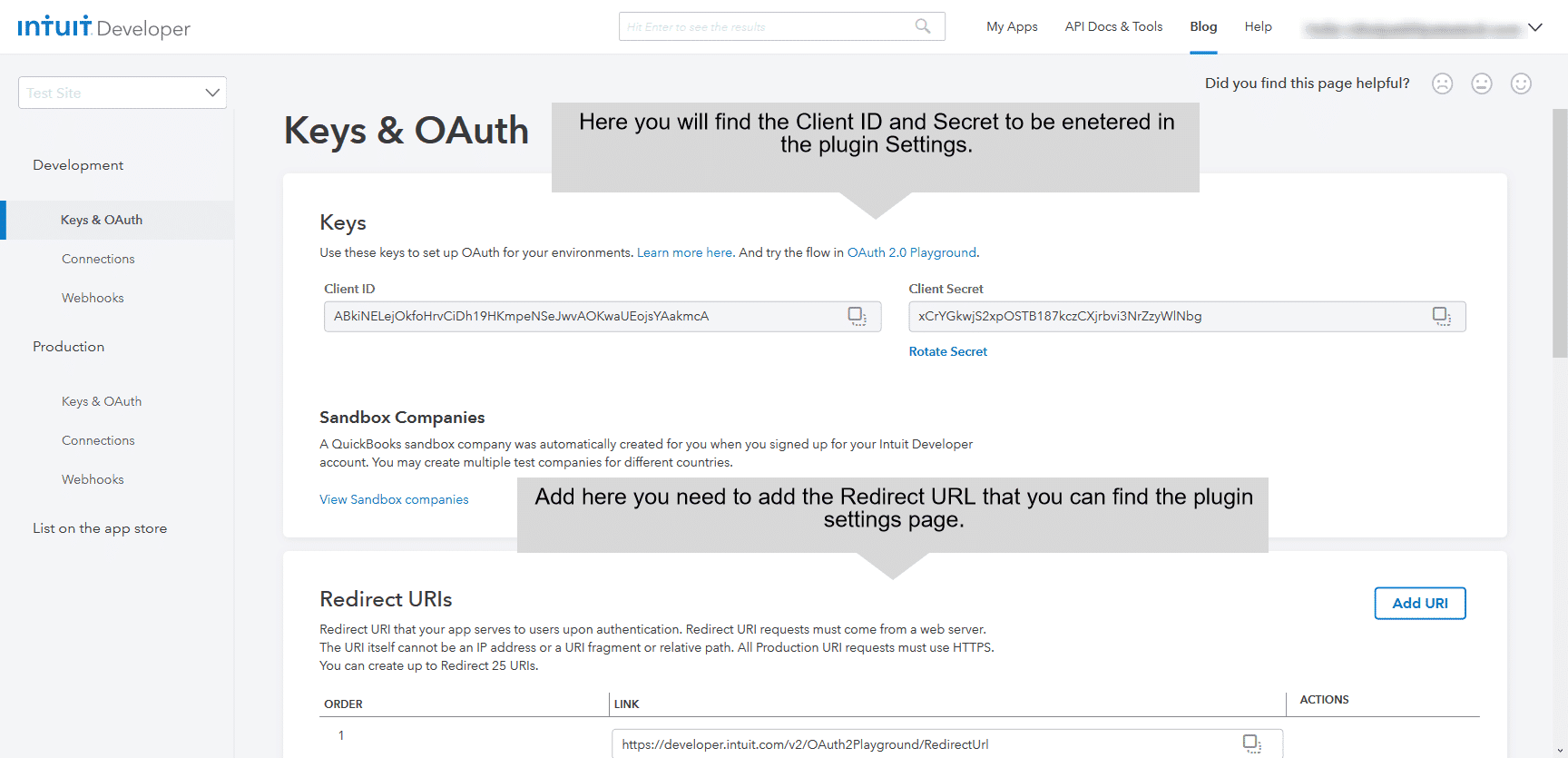
- Note the Client ID and Client Secret on the Keys & OAuth Page as you will need this to be entered on the plugin Settings page. As for the Redirect URL, you will find the plugin-specific url in the plugin Settings page. If you are unable to locate it please contact plugin support.
- Once you have entered and saved the Client ID and Secret details in Plugin Settings Page. You should see a Green Connect to QuickBooks button.
- Click on the Connect to QuickBooks button to Authorize the plugin to connect to your Created App. You will be redirected to a page similar to below.
- On this page you need to
Select the company youwant to connect with the App. Once done you willbe redirect back to your WebSite. That’s it you are done with the setting up of the plugin.
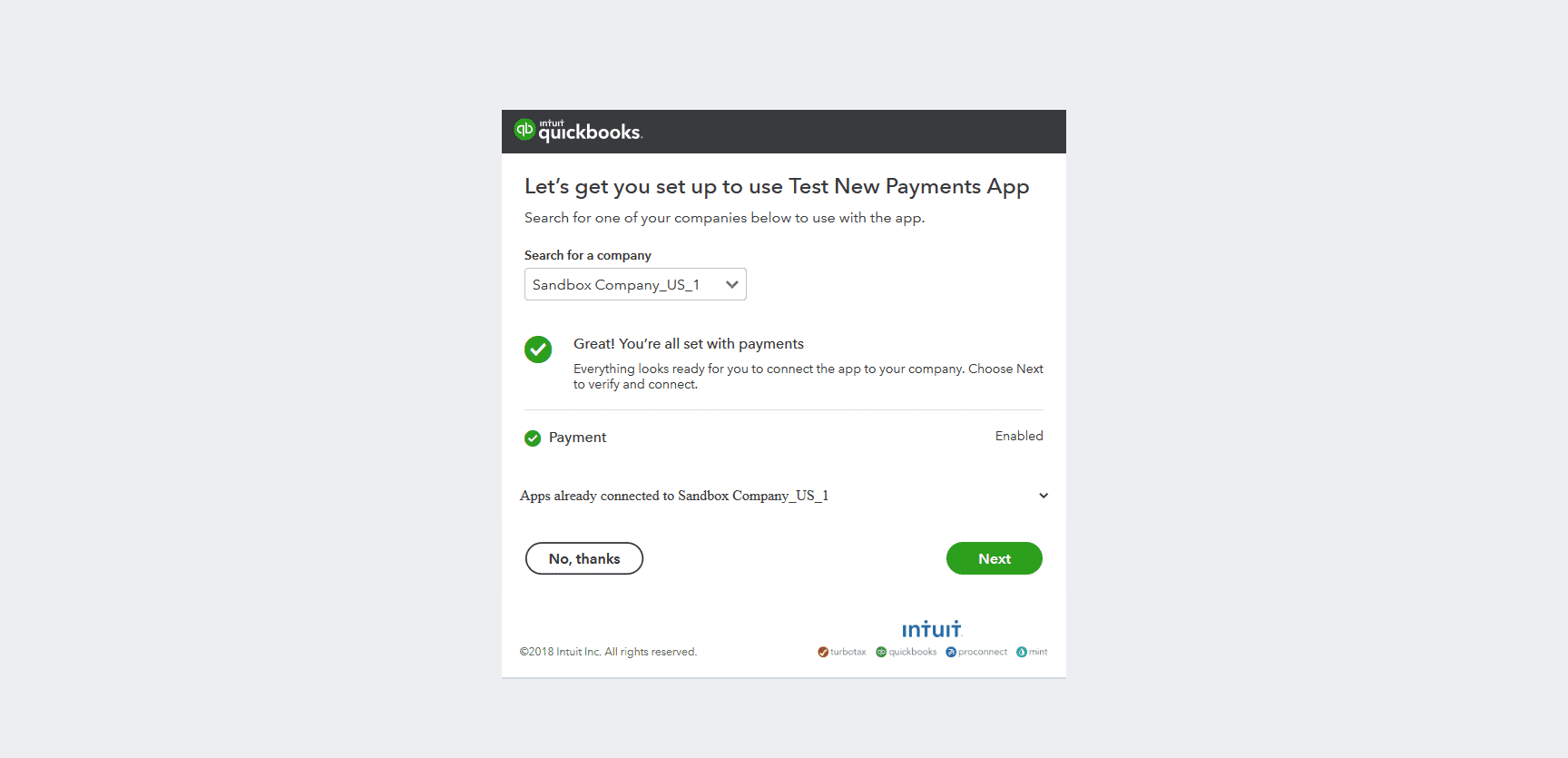
Now you can make Test Purchase to Test the Gateway with Card No. 4111111111111111 any three or four digit CVV Number and along with any future month and year for Expiry Date.
IMPORTANT – EVEN THOUGH TESTING DOESN’T USE REAL MONEY, PERFORMING A SUCCESSFUL PAYMENT TEST WILL CREATE NEW ORDERS AND ALTER YOUR STOCK!
C.) Going Live
Once you are ready to process “Live Transaction” you just need to enter your Production Credentials which can be retrieved the same way as the Test Credentials Just make sure to select Production as You Environment. Once you do this you are ready to Process the Live Transactions.