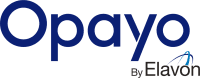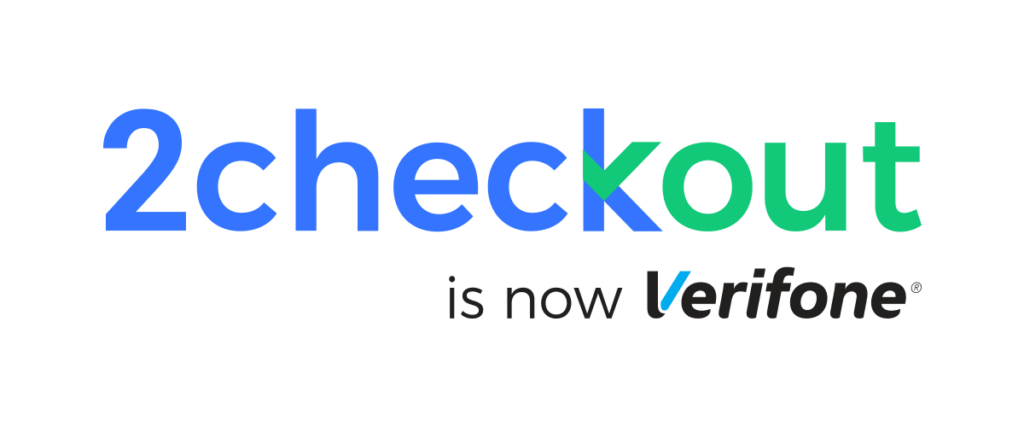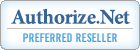Moneris Gateway Setup Guide
Follow this step-by-step guide to set up your Moneris Gateway Merchant Account and integrate it seamlessly for payment processing.
Prerequisites
Before you begin, ensure you have the following:
- Moneris Gateway Merchant Account
- You must have an active Moneris Gateway Merchant Account.
- Store ID
- Obtain your Store ID, which you use to log in to your Moneris Gateway Merchant Account.
- API Token
- You need to generate an API Token by following the steps outlined in the setup guide below.
Setup Guide
Step 1: Log into Your Moneris Gateway Merchant Account
- Open your web browser and navigate to the Moneris Gateway Merchant Login Page.
- Enter your Store ID and password to log in to your account.

Step 2: Navigate to the ADMIN Section
- Once logged in, locate and click on the “My Account” tab in the dashboard.
- From the dropdown menu, select “ADMIN” to access administrative settings.
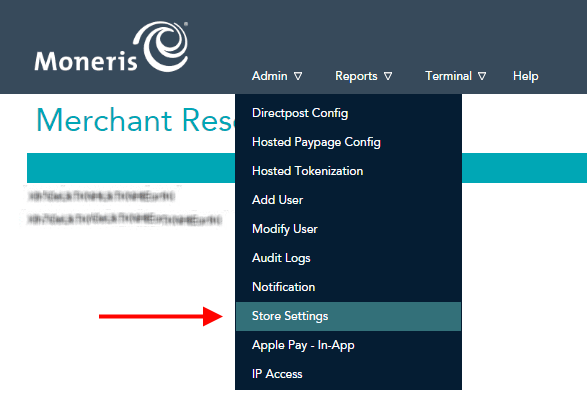
Step 3: Access Store Settings
- In the ADMIN section, find and click on “Store Settings”.
- This will take you to the page where you can manage various store configurations.
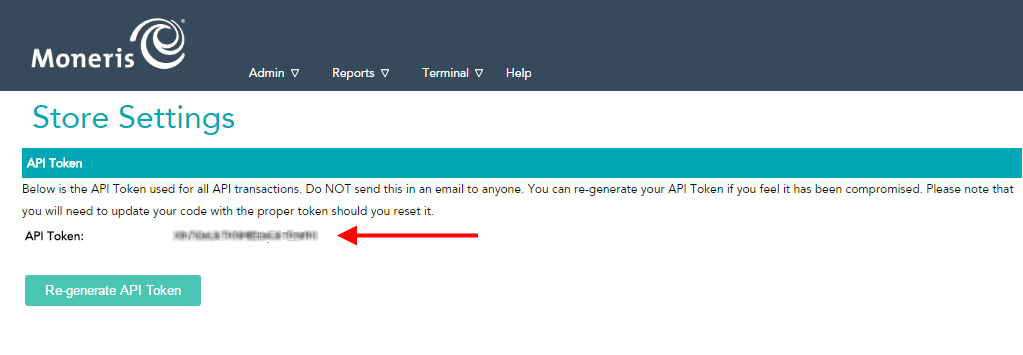
Step 4: Generate an API Token
- Within Store Settings, look for the “API Token” section.
- Click on the “Generate API Token” button.
- A new API Token will be created. Copy and securely store this token, as you will need it for integration purposes.