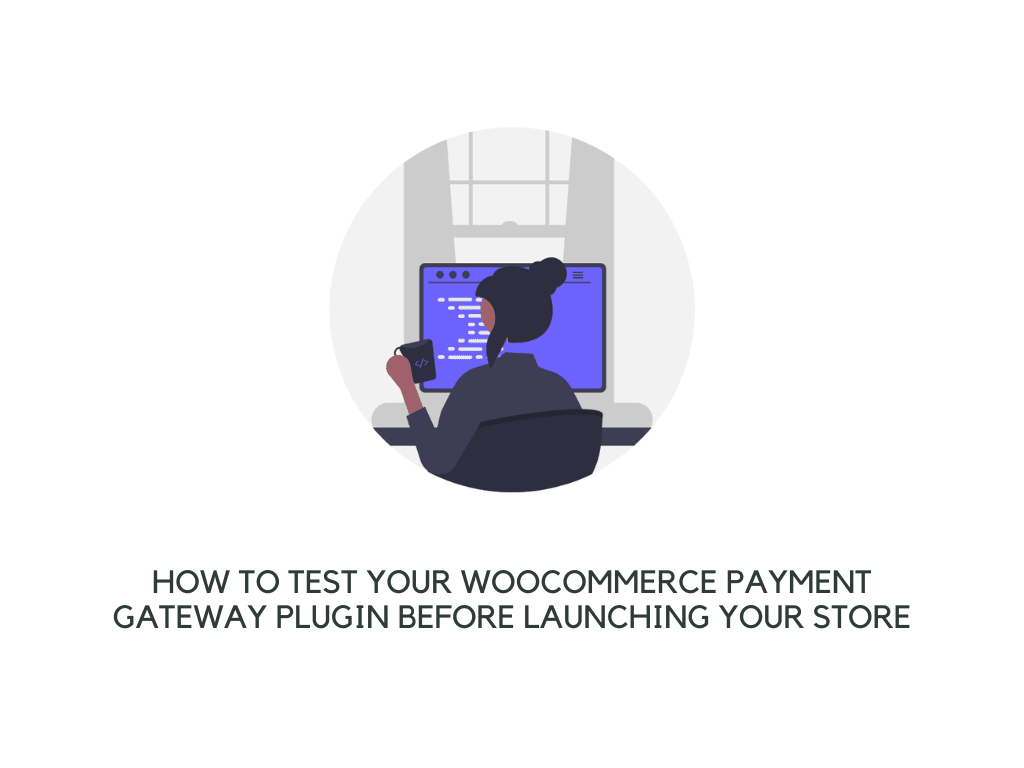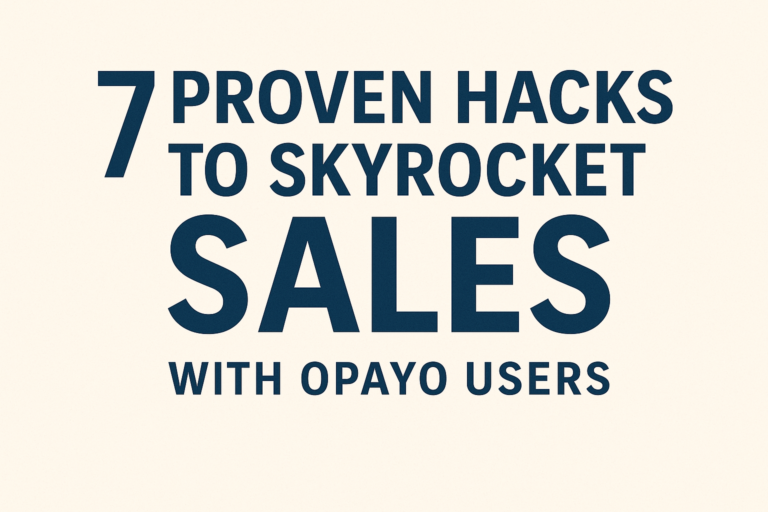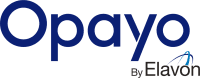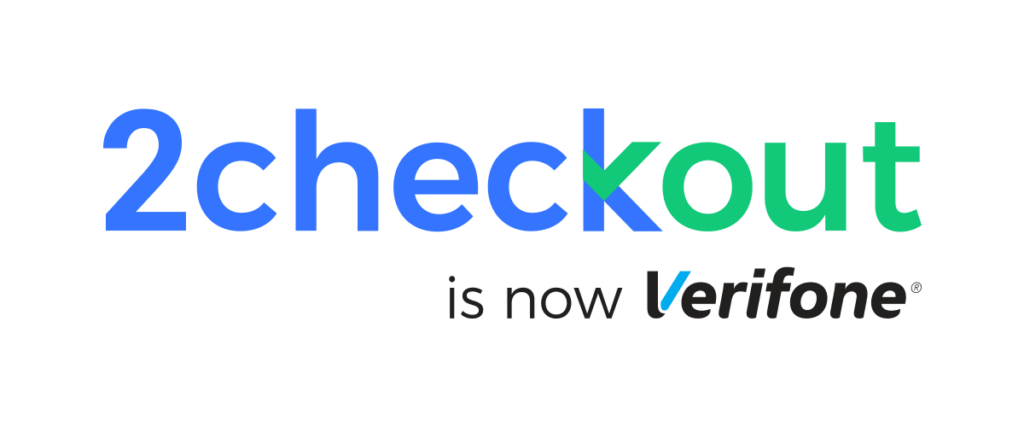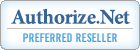Launching an online store can be a daunting task, especially when it comes to testing your WooCommerce payment gateway plugin. A payment gateway plugin is software that processes payments made on your website through credit cards or other electronic mediums. It’s crucial to make sure that this plugin works correctly before launching your store so that you don’t lose any sales.
Now, we’ll go over how to test your WooCommerce payment gateway before launching your store with step-by-step instructions and examples.
Testing WooCommerce Payment Gateway
Step 1: Set Up Your Test Environment
The first thing you need to do is set up a test environment for your website. This means creating a separate instance of your website where you can test all the features without affecting the live site. There are several ways you can create a staging site, including using plugins like WP Staging or setting up subdomains on your server.
Once you have created a staging site, install WooCommerce and all the necessary plugins required for integrating payment gateways into WordPress such as Stripe, PayPal Pro etc… Install these plugins in exactly the same way as they would be installed on the live site.
Step 2: Configure Payment Settings
After installing and activating WooCommerce along with its respective payment gateway plugins, move on to configuring their settings:
- Navigate to WooCommerce > Settings from within WordPress
- Click on the Payments tab at top of the page
- Select one of the activated options (e.g., PayPal)
- Fill out relevant details including API keys
Do this for each active option in order fully configure each enabled extension.
Step 3: Conduct Basic Transactions
Once all configurations have been completed, it’s time now conduct some basic transactions:
- Add products into the cart then proceed to checkout.
- Choose one of the available payment methods.
- For example, choose ‘PayPal’
- Enter dummy card data (which will not actually charge)
- Use the following data points:
- Card number:
4111111111111111 - Expiration date in future month/year format e.g
12/2025 - CVV code: Any three-digit number
- Card number:
- Use the following data points:
If everything goes smoothly then congratulations! You’ve successfully tested both the frontend & backend functionality of the selected method.
Step 4: Run Advanced Tests
Now let’s run advanced tests by simulating different scenarios:
Scenario #1 – Transaction Failure
Simulate failed transactions by entering invalid credentials while making purchases via chosen method. Plugin should throw an error message instead of allowing users to complete the checkout process. Repeat the process multiple times until confident no bugs exist
Scenario #2 – Refund Process
Refunding customer money requires special attention since it involves a monetary transfer outside normal flow. In order to ensure a seamless refund process follow the below steps :
- Make successful transactions through the desired method.
- Now issue refund against created sale from admin panelIf there were no issues encountered, then great job, you’re ready to launch!
Conclusion
Testing Payment Gateways might seem overwhelming but breaking down the process into small chunks makes it manageable. Incorporating the above-mentioned strategies helps ensure smooth functioning during actual use. If errors do occur simply improve upon them prior to publishing the final version.Good luck!